Do you watch TV with someone who likes the volume turned all the way up? Are you wondering if there is a device to hear the TV better?
TV’s with built-in Bluetooth let you hear the TV audio through wireless headphones or a wireless speaker that you can keep close to you. Keeping the speaker close to you lets you hear the TV at a moderate volume and not disturb others.
What If Your TV Doesn’t Have Bluetooth?
Even if your TV does not have Bluetooth, it’s still possible to set up a Bluetooth connection using a Bluetooth Transmitter. Our neighbors, an older couple, do not have Bluetooth in their TV and they asked us to help them hear their TV better.
What If Two People Want to Hear the TV at Different Volumes?
It turns out that two people can listen to the same TV at different volumes. We set up the Bluetooth transmitter to send our neighbors’ TV audio to wireless headphones for him and a wireless speaker for her. He likes the volume loud and uninterrupted, and she likes the volume easily lowered and her ears free so she can take phone calls.
Now they can each adjust their own individual volume while watching TV together.
VIDEO: Hear TV Without Disturbing Others
1) Choosing Devices to Hear the TV Better
Since our neighbors’ TV does not have Bluetooth built in, we researched on Google and Amazon, and finally decided on the Visoud Bluetooth 5.0 Transmitter Receiver, Model B22.
The Oontz Angle 3 Plus Bluetooth speaker (also on Amazon) was an easy choice for a speaker for her, since it is a newer model of our own speaker (the Oontz Angle 2).
And headphones would let him raise the volume without interfering with her phone time. After some research we decided on the MPOW 059 Foldable Bluetooth Headphones.
The Visoud 5.0 Bluetooth Transmitter/Receiver

The Visoud transmitter can work in three different Modes:
- Transmitter (enables Bluetooth from your TV)
- Receiver (plays your phone audio through stereo speakers)
- Bypass (acts as a pass-through hub)
Since we needed Bluetooth enabled for our neighbors’ TV, we set the Visoud to Transmitter Mode, indicated by “TX” on the unit.
The Visoud uses Bluetooth 5.0 technology. It is also compatible with older Bluetooth devices. (In addition to the Angle 3 Plus speaker, we tried it with an old Plantronics Bluetooth headset as well as our Angle 2 Plus and it worked fine with those.)
Oontz Angle 3 Plus Wireless Bluetooth Speaker

Like our Angle 2 Plus, the OontZ Angle 3 Plus is a small but mighty Bluetooth speaker. It’s light and portable, even for some of us older people.
It’s manageable size defies its loud and clear sound. We toted it into other rooms to listen to the TV from the kitchen and patio and had no problems with dropped audio or static.
The speaker connected quickly and easily when paired with the Visoud transmitter.
MPOW Foldable Bluetooth Headphones

The MPOW headphones’ cushioned ear pads and adjustable padded headband felt comfortable and stable. Most importantly, these headphones are easy to use. A big round power button on the outside of one of the headphones doubles as the pairing button. A reassuring voice lets you know where you are in the process as you press the big button: “Power on” … “Pairing” … “Power off.”
Just above and below the big Power button, respectively, are the Increase Volume and Decrease Volume buttons. Happy with the sound quality, we walked through other rooms and did not encounter dropouts or static.
The headphones also paired quickly and easily to the Visoud transmitter.
2) Charging the Bluetooth Devices
Charging the Visoud
When you plug in the charging cable and connect it to a charging port, the Visoud red light will remain on. When fully charged, the red light turns off. The Visoud unit indicates it needs charging when the red light on the front slowly blinks red.
Charging the OontZ Angle 3 Plus
 The USB connection to charge the Angle 3 Plus speaker is located behind the flap on the back of the speaker. Plug the small end of the USB Charging Cable into the speaker and the other end into a USB port on a computer or into a wall charger for a smart phone or iPhone. A steady red light above the power button indicates it is fully charged. The speaker needs charging when the light slowly blinks red.
The USB connection to charge the Angle 3 Plus speaker is located behind the flap on the back of the speaker. Plug the small end of the USB Charging Cable into the speaker and the other end into a USB port on a computer or into a wall charger for a smart phone or iPhone. A steady red light above the power button indicates it is fully charged. The speaker needs charging when the light slowly blinks red.
 Charging the MPOW Headphones
Charging the MPOW Headphones
Connect the USB charging cable to the charging port located at the bottom of the headphone under the Power On button. The red light remains on as it charges and will go out when fully charged. A blue light will flash every 5 seconds or so when the headphones need charging.
There is also an audible ding to let you know it’s time to charge.
3) Setting Up the Devices to Hear the TV Better
Once the Bluetooth devices are charged, the next step is to set up the Visoud transmitter so that it can enable Bluetooth audio from the non-Bluetooth TV.
Setting up the Visoud Bluetooth Transmitter:
Locate the RCA audio cable.
There are several cables that come with the Visoud transmitter. We used the RCA audio cable (the red and white one) to connect the TV to the Visoud transmitter.

Connect the Visoud transmitter to the TV
Find the Red and White RCA Audio Out jacks on the TV.
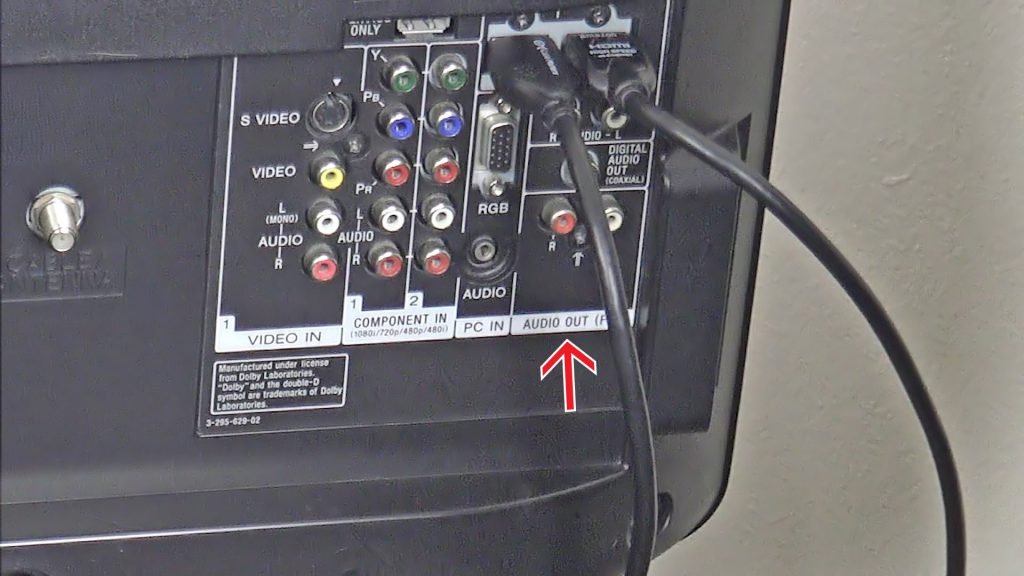
Plug in the corresponding Red and White connectors on the RCA audio cable to the TV Audio Out jacks.

Plug the other end of the RCA audio cable into the “From TV” jack on the Visoud transmitter.

On the Visoud transmitter, slide the Mode switch to “TX” and slide the On/Off switch to “On.”
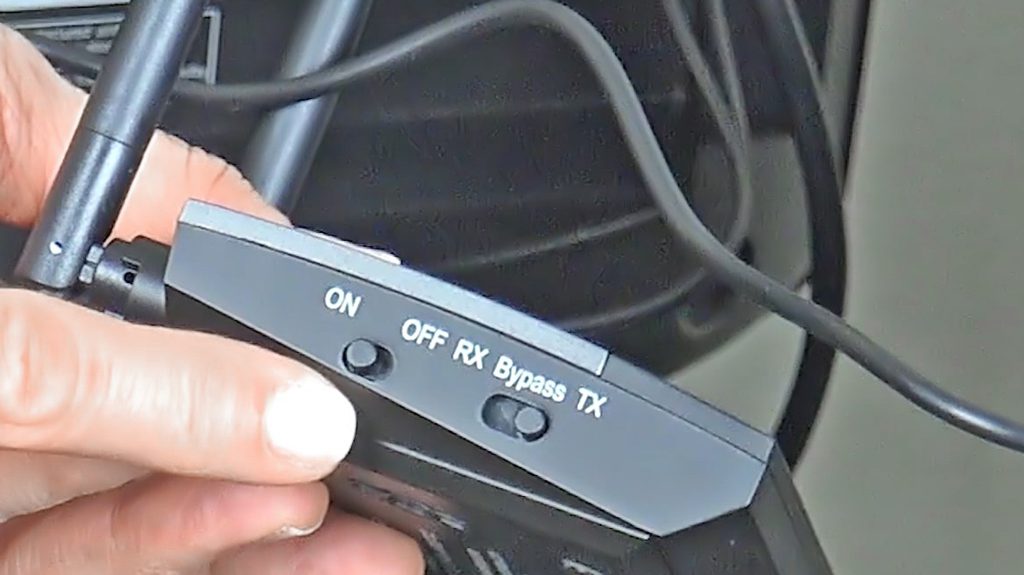
The Visoud will show a blinking blue light to indicate it is ready to pair. (If the light does not blink blue, double press the quick pairing button and it should start to blink.)

Now the Visoud transmitter is ready to pair to the speaker and headphones.
Connect the Oontz Angle 3 Plus to the Visoud transmitter
Press the Power button on the speaker to turn it on and then press the Bluetooth pairing button to enable Pairing mode. You should hear a “ding” indicating the speaker is paired to the transmitter, and you should be able to hear the TV audio coming from the speaker.

The Visoud transmitter will show a steady blue light indicating the speaker is paired.
Press the + and – buttons to raise and lower volume on the speaker.
Connect the MPOW headphones to the Visoud transmitter
Press the headphones “On” button for about 2 seconds. Then press the “On” button again for 2-3 seconds to enter Pairing mode. A light around the button will flash red and blue to indicate it is in pairing mode. If you are wearing the headphones you will hear “Power On” and then “Pairing …” Once the headphones are paired, you should hear the TV audio through the headphones.
Press the + and – buttons to raise and lower volume on the headphones.

The Visoud transmitter will show a steady green light indicating that both the speaker and the headphones are paired.

Do you hear an echo after connecting the Bluetooth devices?
Depending on your TV, you may have to turn off the TV’s internal speakers in the TV’s audio menu to avoid hearing an echo. Our neighbor was able to turn off his TV’s speakers via his remote, so look for the easiest way on your TV. This will make sure the only TV audio you hear will be from the headphones and external speaker and avoid the echo.
Don’t skip regular hearing exams!
Although a Bluetooth transmitter paired with speakers and headphones can help hear TV audio, if you are experiencing hearing loss, contact your medical professional. Remember, it is important to have regular hearing exams as we get older to rule out any medical issues!


